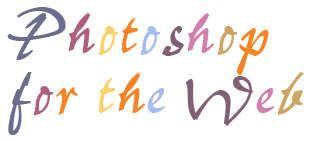
Weeks 3 & 4 Review Questions
- Based on the reading out of the book, what exactly is the function of a transparency mask?
A transparency mask prevents you painting within the transparent parts of a layer. - What are some of the benefits to using Layer Masks?
Some of the benefits of using Layer Masks include:- All images needed can be contained within the same psd file
- If anything needs changing, all the images are still there & available in the psd file.
- The original pictures remain, with no damage to their pixels.
- Layer masks are an efficient way to work, as all parts of the image are available to work with.
- Once a mask has been created, how do you edit the mask?
You unlink the image from it's mask, by clicking on the link icon, then it's possible to either alter the image, or move the layer mask itself. - How do you know if a mask is active in the Layer Palette?
There is a small Layer Mask icon between the visibility 'eye' & the image. - How would you temporarily disable/enable a mask?
You can temporarily disable a mask by right clicking on it, & selecting the option: 'Disable Layer Mask'. - If you wanted to move either the layer's contents or the mask independently from each other, what would you have to do?
You can click on the link icon to unlink the image & its' layer mask, then you can move either of them independantly of the other. - Briefly explain how Layer Masks can help your digital collages and color/brightness corrections?
By using layer masks you can isolate parts of an image that require attention & adjust those parts. - How can the pen tool be useful as a selection tool?
The pen tool can be useful as a selection tool because with it's 'curve fit' option it is possible to be more precise; once the path has been set up with the pen tool, it can be converted to a selection within the paths palette. - 9. How do you add an anchor point to a Path?
You add an anchor point to a path, by clicking with the Add Anchor Point tool anywhere along the path. - 10. How would you delete an anchor point on a Path?
You can delete an anchor point on a path, by clicking on it with the Delete Anchor Point tool. - 11. How do you select an entire path?
You can select an entire path by choosing the 'Make Selection' command, or by pressing Enter on the numeric keypad when a path or selection tool is active. - 12. How do you drag points and handles to reshape a path?
I'm afraid I haven't really grasped this yet. - 13. Explain in your own words what the primary function of a clipping group or layer is.
The primary function of a clipping group or layer is to enable one layer to mask another. - 14. Deke explains how you can improve the appearance of color scans using channels. Briefly explain what some of these techniques are.
You can align channels which show shadows/halos in the image; select the Move tool (press V) & use the arrow keys to nudge the channel contents into line. You can focus channels: find the problem channel using the ctrl key & then use the Unsharp Mask filter to sharpen as required. You can try to remedy an awful channel, by mixing it with other channels, using the 'Channel Mixer' command. (Deke p210) - 15. What are some of the benefits to working with mask channels?
Using a mask channel is a way of saving a selection; You can then retrieve it at any point; you can then adjust it by adding, subtracting or intersecting it with a current selection. This allows for a lot of flexibility. - 16. When you save a selection as a mask, where is the mask stored?
It can be saved within the original document or it can be saved in a new document. - 17. How can you edit a mask in a channel once you've saved it?
You can edit a mask in a channel, by opening it and adding, subtracting or intersecting it.
Photoshop CS2
Web design: Patsy James
