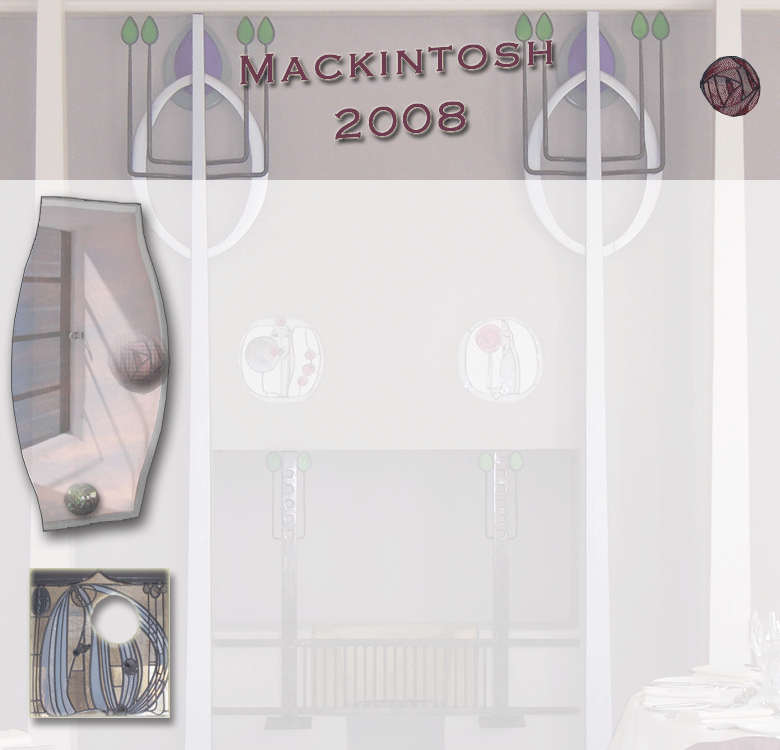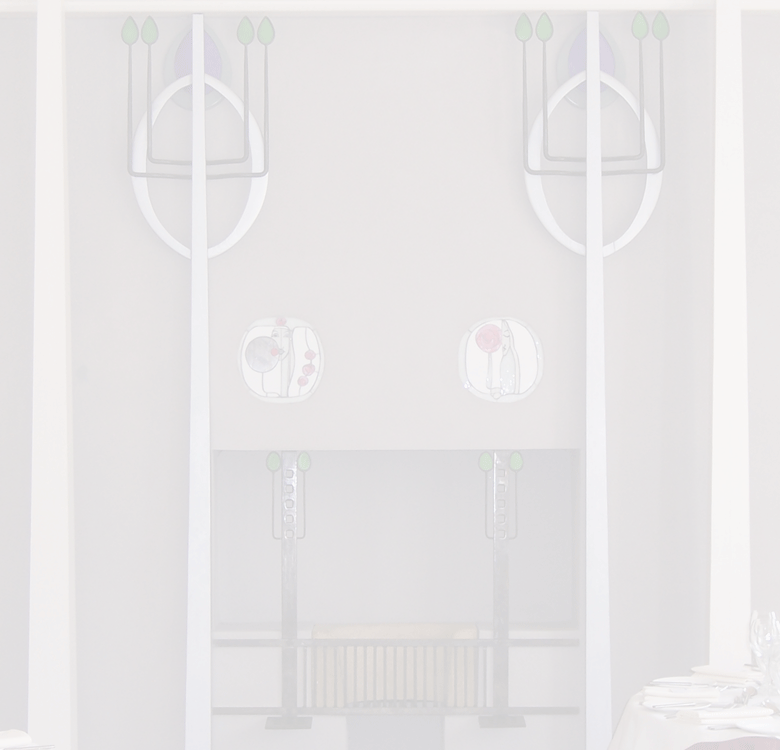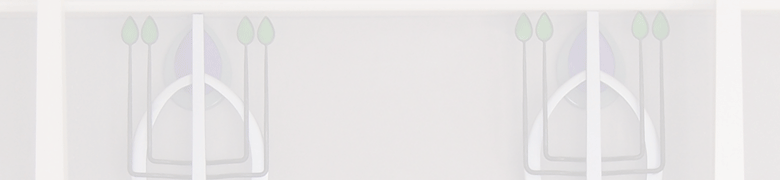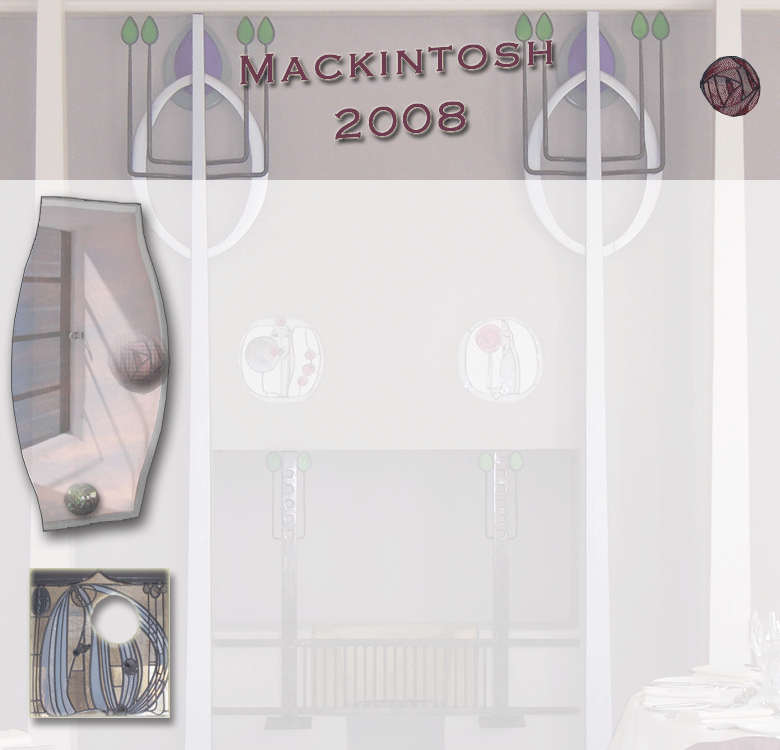
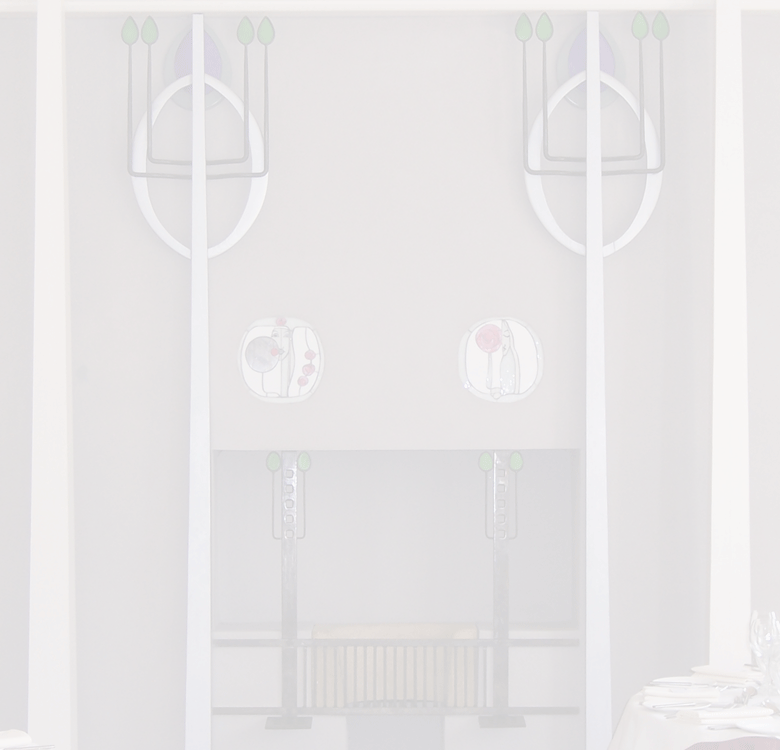
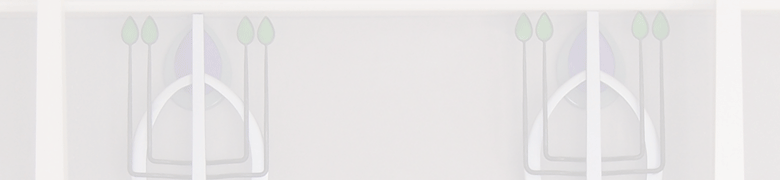
Weeks 7 & 8 Review Questions
- Describe two ways to generate transparency using ImageReady.
You can turn off the layer that contains the colour you want to make transparent; or you can use the colour table to map selected colours to be transparent.
- What is the purpose of assigning a matte color to a transparent image?
Matte colour fades the edges of semi-transparent pixels into a specified colour.
- Describe what is meant by the term "halo effect".
If you don't specify a matte colour, or choose the wrong colour you are left with an ugly shadow.
- Describe a simple way to create an animation.
Create a first & last frame & press the 'tween' icon.
- In what instances can you have IR automatically tween animation frames?
When you have created an intial frame & a final frame, & pressed the 'tween' button, IR will automatically generate the number of frames you specify in equal steps in between these 2 frames.
- How would you optimize an animation (not standard optimization tasks applied to GIFs in general, but optimization of frames in the animation)?
Keep the file size small & 'trim' off any excess pixels from around the edge of the graphic; keep the number of frames to the minimu possible.
- What is frame disposal? Which frame-disposal method should you generally use (Adobe's suggested setting)?
The frame disposal method lets you specify whether the present frame will show though transparent areas of the next frame; Adobe's suggested setting is automatic.
- How do you edit an existing animation frame?
Select the frame by clicking on it, then make changes to the layer associated with that frame, which update the contents of that frame.
- Describe what is meant by the term "Unifying Frames"?
Unifying frames provides a way of adding the same changes to a layer each time it is activated in a frame.
- What are slices?
Slices provide a means of creating rollovers or of creating web pages by splitting the page into images which are then reassembled within the html page using tables or css. Slicing enables web pages to load more quickly & enable control of how the page wraps around content.
- What are the differences between user slices, layer-based slices & auto-slices?
User slices are created by the designer using the slice tool; Layer-based slices are generated from all pixels in the selected layer; Auto-slices are created automatically by the software from any parts of an image that have not been created by the user or layers.
- Describe 3 ways to generate slices.
Slices can be generated by the user with the slice tool; subslices are generated automatically when overlapping slices are created; any parts of an image that are not encompassed by a slice will auto sliced.
- How would you create a slice with boundaries that exactly encompass a small or unusually shaped object?
Select the object with one of the selection tools, or Ctrl+click on the layer & choose Slices >> Create Slice from Selection
- What is the advantage of linking slices/rollovers together?
Linking slices with rollovers enables you to specify very exactly the images that you want to use for rollovers.
- Describe two different types of rollovers.
Rollovers that use one image with different opacities for each state; Rollovers that use 2 images, substituting one for the other in the rollover state.
- How many states can a rollover have?
8
- Describe a simple way to create rollover states for an image.
Use a single image & set it's opacity to 100%; then use the same image as the 'over' image reducing its opacity to create a rollover effect.
- Where would you set options for table code and slice names when generating the code and images for rollovers?
File >> Output Settings dialogue box.
- Summarize the procedure for creating an image map.
In Image Ready, & with the Image Map palette open, choose one of the 3 create image map tools, click & drag to create draw the shape.